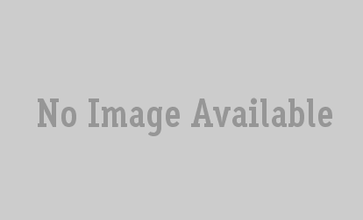If you’re just starting with a new photography business, creating a great website is a MUST for attracting new customers. A website for photographers is not only your virtual storefront, it will also include important information and images that will be a key deciding factor for a progressively digital world of potential customers to hire you.
In this article we’ll discuss how to build a Multi-vendor Photography Business Website With Dokan.