WooCommerce is a great plugin for running a web store on WordPress. It is quite a versatile plugin that can be used for a variety of other purposes for some reasons. Sales are classic promotions for online store. WooCommerce has built in smart sales options that come out of the box.
In this article, we’ll go over a few really smart built-in sales features for WooCommerce beginners.


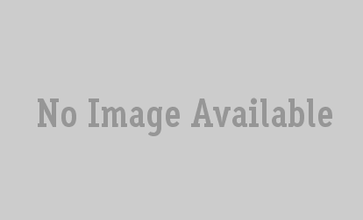
[…] You May Also Like: Smart Options for Sales Built Into WooCommerce […]